Changing or Deleting an Appointment in GAP
GAP displays historical appointments from Aid Year 2010 forward. However, only appointments from the current year, and two calendar years prior will be allowed to be changed or deleted in GAP.
Exception: OGE is able to change and delete any historical appointments available in GAP.
Changing an Appointment
Fields that cannot be changed on an appointment will be greyed out. These include: appointment type, course, aid year, period, and start date. Other fields may be greyed out depending on the appointment details.
- Locate and open the appointment you would like to change, from My Appointments, from a search, or from a report.
- From within the appointment, click the Actions button in the upper right corner, and select Change.
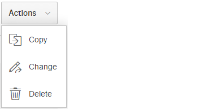
- Make the necessary edits to the appointment. When finished making changes click Continue.
Notes:- Certain items may be greyed out and unavailable to change, such as start date. If you do need to change the start date, delete the appointment and create a new one.
- If you make a change to the Cost Object for the Salary/Stipend on an RA appointment, the new CO will carry down to the Tuition section in a new distribution line. If you do not need this new line, delete it by clicking the X at the end of the line, and adjust the existing distribution lines as needed to reflect the correct COs.
- If you are changing the appointment end date (i.e., a termination), you will need to enter a reason. If the new end date results in a tuition proration, you will see a message indicating the new value. See below for more information about the tuition proration. If the new end date results in a change to the total salary, you will see a message indicating the adjustment you should make.
- In the notification section, you may wish to add a note, either to the student or internal on the appointment, about the change you made. When finished with this section click Continue.
- On the Review and Submit page, look over the changes to be sure they are correct, and then click Submit. You’ll see a message confirming that your appointment has been submitted and is either active, or pending approval if needed. Note: The appointment number will remain the same.

Validations/Approvals: Changes to an appointment will not validate against Out of Balance amounts, but some changes may still trigger an approval process, even if an approval was not required on the original appointment. For rules on approvals, see GAP Approvals Workflow
Tuition proration for terminations
For a termination reason of early thesis, withdrawal <5 weeks, withdrawal >5 weeks or drop term, the prorated tuition amount is determined from the registrar's proration table. For a termination reason of other, the prorated tuition amount is a straight line calculation based on the number of days for the appointment.
Deleting an Appointment
- Locate and open the appointment you would like to delete, from My Appointments, from a search, or from a report.
- From within the appointment, click the Actions button in the upper right corner, and select Delete.
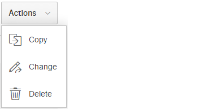
- You will see the message Are you sure you want to delete this appointment? Click Yes to confirm the deletion.
- The appointment will now display in your My Appointments list as Deleted.
Back to GAP Main Page


