How do I clear the browser cache?
Firefox (Windows or Macintosh)
Microsoft Edge (Windows)
Safari (Macintosh)
Google Chrome (Windows or Macintosh)
Firefox (Windows or Macintosh)
- Go to the top right corner of the screen and click on the menu button. Then choose Preferences from the dropdown menu.

- On the left side of your screen from the list of options choose Privacy & Security.
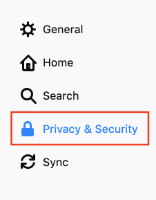
- Scroll down to the section Cookies and Site Data then click on the Clear Data box.

- In the box that opens check the box Cached Web Content. Then hit the Clear button.

- Close out of any open windows for your changes to apply.
Microsoft Edge (Windows)
- In the top right corner of the browser click on the Favorites button. Then in the sidebar choose History.

- Click on the Clear History button.

- From the left menu panel, choose Privacy & Security. Once this panel comes up on the right side, check off the Cashed data and files box. Then hit the clear button.

- Close any open windows for changes to take effect.
Safari (Macintosh)
- In the Safari Menu bar, click on Safari and choose Preferences.

- In the Preferences box, choose the Privacy tab, then click on the Manage Website Data box.

- In the new window that appears click on the Remove All button.

- Close out any open windows for this to take effect.
Google Chrome (Windows or Macintosh)
- Go to the top right corner and click on the drop down menu and choose Settings.

- On the left side menu choose Privacy and Security.

- Under the Privacy and Security section choose Clear browsing data.

- In the window that shows up change the time range to All time from the dropdown and then check the box Cached images and files. Then click the Clear data button.

- Close all open windows for this to take effect.


