Internet Explorer mode for Microsoft Edge to Access ALM
What is IE mode in Microsoft Edge?
IE mode on Microsoft Edge enables users to open both legacy and modern sites in a single browser. It uses the integrated Chromium engine for modern sites, and it uses the Trident MSHTML engine from Internet Explorer 11 (IE11) for legacy sites.
More information, including minimum requirements for Windows Operating System and Microsoft Edge version: https://docs.microsoft.com/en-us/deployedge/edge-ie-mode
Step one: Enable IE mode on Microsoft Edge
Use these steps to enable IE mode in Edge:
- Open Microsoft Edge on Windows 10.
- Click the Settings and More (ellipsis) button on the top-right corner.
- Select the Settings option.
- Click on Default browser.
- Under the “Internet Explorer compatibility” section, turn on the “Allow sites to be reloaded in Internet Explorer mode” toggle switch.

- Click the Restart button.
Step two: Configure ALM to open in IE mode
Use these steps to configure the ALM Desktop Client to open in IE mode
- Navigate to https://alm.mit.edu
- Click ALM Desktop Client
Result: An error message is displayed: "You are using an unsupported browser" - Click the Settings and More (ellipsis) button on the top-right corner.
- Select Reload in Internet Explorer mode
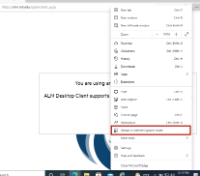
- Edge will "remember" the setting and open the ALM Desktop Client in IE mode
Related: Add ALM as a Trusted Site in Internet Options
In order to access the ALM Desktop Client, you may also need to: Add alm.mit.edu as a Trusted Site in Microsoft Edge and Internet Explorer
Labels:
None

