Formatting Text with the Format Toolbar
Return to Drupal Cloud Landing Page
On this page:
The Toolbar
The following diagram identifies the icons on the formatting toolbar. You can also hover over the tool icon in to see the tool name.
With Full HTML selected, the toolbar looks like this.
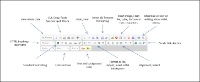
![]() Click the thumbnail to view full size image.
Click the thumbnail to view full size image.
Text Formats
The text editor can display text three different ways. Make your choice from the Text Format drop down list under the Body field.
| Full HTML (the default) | Allows the page to be formatted using any HTML tag that exists. The editor displays a wider array of formatting tools you can use. |
| Filtered HTML | Recognizes only a limited set of HTML formatting choices from the toolbar. |
| Plain Text | Does not display any formatting. With this option chosen, there is no toolbar. |
A description of how HTML is handled for each choice appears under the drop down list on the page. All three formats will preserve line breaks, paragraph breaks, and soft returns. Web urls and email addresses will have appropriate links. Click the More information about text formats link to the right of this drop down list for a more complete description.

