Q: How do I renew my MATLAB license for the next academic year?
Answer
Your MATLAB license will expire each year on July 1, but have a built in 30 day grace period. You will need to re-activate MATLAB using a new Activation Key when new codes become available in July. (see below).
- Note: According to the Mathworks, on startup MATLAB looks for the first valid license. If you have activated the new license, MATLAB should begin to use it once your old key expires on August 1.
Before You Start
![]() Make sure you have made a note of the License Number and have downloaded the Activation Key
Make sure you have made a note of the License Number and have downloaded the Activation Key
- Students: http://ist.mit.edu/matlab/all/student (certificates required)
- Faculty/Staff: http://ist.mit.edu/matlab/all/faculty (certificates required)
![]() You should already have a mathworks.com account from the last time you activated or installed MATLAB. You will need your mathworks.com username (usually your MIT email address) and password (not your Kerberos password).
You should already have a mathworks.com account from the last time you activated or installed MATLAB. You will need your mathworks.com username (usually your MIT email address) and password (not your Kerberos password).
- Launch MATLAB, and run Help > Licensing > Activate Software.
You may also run the Activation Wizard manually (release R2010a is illustrated; adjust appropriately for a different release):
- Linux: /usr/local/matlabr2010a/bin/activate_matlab.sh
(location may vary if you did not accept the default settings during installation) - Mac: Open the Applications folder. Right-click on MATLAB_R2010a, and choose Show Package Contents. Double-click on the Activate icon.
- Windows: Start Menu > Programs > MATLAB R2010a > Activate MATLAB

 Click on thumbnails to view full-size images
Click on thumbnails to view full-size images
- Linux: /usr/local/matlabr2010a/bin/activate_matlab.sh
- The activation wizard will start. Click Next.

- You will be prompted to log in to your MathWorks.com account. Click Next.
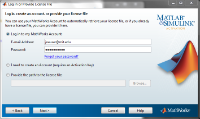
- You may be prompted to select the license to associate with. If so, select the appropriate Total Academic Headcount license, either Student or Faculty/Staff, and click Next. Otherwise, you will skip this step and arrive directly at Step 5.

- Enter the activation key, and click Next.
 Don't have the activation key? Scroll back to the top of the page and re-read the [Before You Start] section.
Don't have the activation key? Scroll back to the top of the page and re-read the [Before You Start] section.
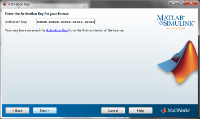
- Enter the username of the user who will run MATLAB. You should usually accept the default value, unless you normally log in to this computer with a different username than the one you're currently using. Click Next.
 This is your username on your local workstation. It is not necessarily your MIT Kerberos username.
This is your username on your local workstation. It is not necessarily your MIT Kerberos username.
 If you need to run MATLAB as a different user, you can re-activate it as that user.
If you need to run MATLAB as a different user, you can re-activate it as that user.

- The activation wizard will prompt you to confirm the information you have entered. Click Next.

- The activation wizard will finish and offer to start MATLAB. Click Finish. After a few moments, MATLAB should launch automatically. MATLAB will now also be available in the Start Menu and on your Desktop.

Please note: According to the MathWorks, on startup MATLAB looks for the first valid license. If you have activated the new license, MATLAB should begin to use it once your old key expires on August 1.
Getting Help
All support for MATLAB installation is now available from the MathWorks. Visit http://www.mathworks.com/support/ for more information. The MathWorks may ask for your License Number (see above).

