How do I connect to eduroam on Mac OS X 10.9?
For other systems go to: [How do I connect to eduroam on MIT wireless and abroad?]
Answer
![]() Click on the thumbnails to view the full size image.
Click on the thumbnails to view the full size image.
- Select eduroam as the wireless network of your computer.
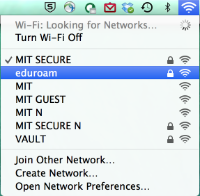
- You will be prompted for a username and password. Enter the full email address of your school. MIT users should enter their Kerberos username with "@mit.edu" at the end:
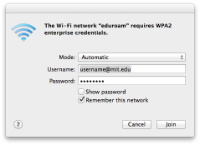
- In certain cases, these situations may arise:
- If your Macintosh has not yet encountered the certificate that encrypts the connection, it may show a window allowing you to examine the certificate.
Certificate details are at at [Eduroam certificate information].
Press Continue to go on.
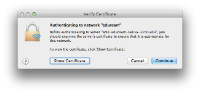
- Your Mac will ask for your Mac password in order to trust the MIT eduroam certificate. Enter your Mac password. Click Update Settings.
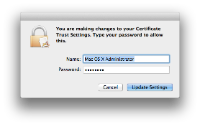
- If your Macintosh has not yet encountered the certificate that encrypts the connection, it may show a window allowing you to examine the certificate.
- Your school username and school password will be sent to your school for verification. If they work, your computer will successfully connect to eduroam.
Labels:
None

