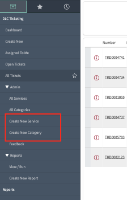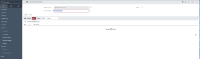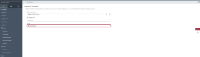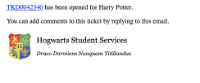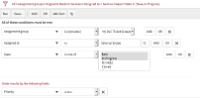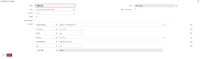DLC Ticketing
DLC Ticketing is a custom application that allows MIT Departments, Labs, and Centers to use ServiceNow for Case Management. What follows is a high-level overview of the capabilities of this tool. If your DLC is interested in DLC Ticketing, please email dlc-ticketing@mit.edu.
On this page:
Access Control (ACL)
Access Control to ServiceNow assignment groups will be managed by the DLC using a Moira list.
Note: Changes to the Moira list take 24 hours to take effect on ServiceNow.
Dashboard
The Dashboard is the default starting page when signing into ServiceNow. It shows tickets in three states, described below.
| State | Description |
|---|---|
| New | Tickets assigned to the Assignment Group the user is a part of. Generally, these have not been interacted with yet. |
| In Progress | Tickets solely assigned to the user that are in the "In Progress" state. These have been updated in some way by the user. |
| On Hold | Tickets solely assigned to the user that are in the "On Hold" state. These have been deliberately set to sleep awaiting a reply from the requester, or some other form of update or change. |
Custom Dashboards can also be created for a particular Queue/Assignment Group, please feel free to inquire about this.
Ticket Creation
Via Email to Feeder List
Typically the most used method, tickets can be created via emails sent to a Moira list. There will be a public-facing "feeder list", which will be the email address the DLC will advertise to its users.
Directly through mit.service-now.com
Members of an Assignment Group can click on Create New from the left-hand side, this will manually create a ticket to their group. Use-cases for this include receiving calls that require a ticket, emails sent to a personal inbox, or walk-in appointments.
Forms (e.g. Drupal Webform or Qualtrics)
Forms can also be used to feed tickets into ServiceNow. The advantage here is that users will be required to supply certain information, and ServiceNow can be configured to auto-populate the Service and Category fields (see below).
The setup is simple:
- A web form or survey collects information from a user.
- This information is sent as an email to a predetermined Moira list, which feeds into ServiceNow.
- On the receiving end, a "routing rule" is created to expect emails from said Moira list, to expect a form submission rather than an email from an email client.
- ServiceNow ingests this email and produces a ticket.
Since ServiceNow is expecting a form submission, the creator of the form can design their emails in such a way that tickets are opened with prepopulated fields of their choosing. For example, if a form sent an email with a body like so:
The resulting ticket will have looked up persona@mit.edu and set them as the Requester on the ticket, will have a high priority, and will have the specified Service and Category. The remainder of the email body would be put in the ticket Description or in an Additional Comment, depending on the settings of the routing rule.
Ticket Anatomy
| Field | Description |
|---|---|
| Requester | For the user requesting assistance from the queue. If creating a ticket manually this would need to be filled in, email tickets would auto-populate this field. |
| Priority | Low and high, default is set to low |
| Service | Higher level categorization for tickets |
| Category | Additional level of categorization |
| State | New, In Progress, On Hold, Closed, and Cancelled. Tickets need to be moved from one state to another manually except for when a new ticket is created (default is New) or when a ticket is On Hold, Closed, or Cancelled and a requester replies back, that ticket will automatically be placed In Progress. |
| Contact Type | Phone, Email, Walk-In, Direct Entry, Transfer. Tickets need to be manually assigned a Contact Type except for ones coming in through email. |
| Assignment group | Ticketing group users are assigned to. If working in multiple Assignment Groups users are able to move tickets between multiple groups. The assignment group is auto-selected upon ticket creation. |
| Assigned to | User the ticket is assigned to. This will need to be manually selected. |
| Short description | The title of the ticket, auto-filled if the ticket was created via email. |
| Description | Additional field that can be used to summarize tickets succinctly. |
| Watch list | Optional space where users can add email addresses for multiple people to receive updates on tickets, these can be both MIT or external email addresses. |
| Work notes | Internal space to write notes, visible only to users within your Assignment Group. |
| Additional comments | Space used to communicate with requestor and anyone on Watchlist |
| Activities | Log of the different actions taken on the ticket (State, Work Notes, Additional Comments) |
Parent/Child Tickets
A DLC Ticket can have a Parent ticket. The primary use case is when a duplicate ticket is opened by the requester, the Parent of the duplicate can be set to the TKD number of the original ticket, and the duplicate can then be Cancelled/Closed. The child/duplicate ticket will appear on a related list at the bottom of the parent form.
- A Child ticket cannot be transferred to an Incident
- You cannot reference a Parent ticket if it is already closed, it needs to be Open while becoming a Parent ticket. If the Parent ticket is closed you will encounter this error - Invalid Reference
Ticket Categorization
Tickets are categorized using two properties: Service and Category
Service functions as a high-level grouping, e.g. Broomstick Inventory.
Category is a more specific subgroup for a particular Service, e.g. Nimbus 3000.
- A Category is directly related to a Service and therefore cannot exist without a higher-level Service
| Assignment Group/Queue | Service | Category |
|---|---|---|
| Hogwarts Student Services | Broomstick Inventory | Nimbus 3000 |
Note: By default, tickets cannot be closed without a value in both fields.
All users in the Assignment Group are able to create Services and Categories for their own queues by using the "Create New Service/Category" link on the left-hand side.
Name the Service
Create the Category and assign it to a Service
Group members can also delete Services and Categories which are not in use. However, if a Service or Category has been used (i.e. it is assigned to a Ticket) then it cannot be deleted until those tickets are migrated to other Services/Categories.
Services and Categories are specific to an Assignment Group and cannot be shared with other groups.
Notifications
Auto-Replies and Signatures
- Unique auto-replies can be configured for every Moira list/form that feeds into ServiceNow. These replies are only applicable when a new ticket is opened via email.
Since these auto-replies are associated with a specific Moira email address, the message may reference a specific service, provide contact information, or specific instructions on how to proceed with the ticket. The two examples below show a general auto-reply and one that could be targeted to a specific Moira list;
Thank you for contacting Hogwarts Student Services. Someone will contact you within 24 hours regarding your request. You may add comments to your ticket by replying to this email.
Thank you for contacting Hogwarts Student Services regarding our Broomstick Inventory. You will receive a reply within 24 hours. You may add comments to this ticket by replying to this email.* Signatures are embedded into the replies of all communications to the requester of the ticket, an example of one is below.
| Auto-Replies and Signatures can only be edited by IS&T for the time being, please email dlc-ticketing@mit.edu for assistance |
Requestor/Watch List
- When a new ticket is open via email the Assignment Group has the option to send Auto-reply with the additional option to also include the body of the email in the reply to the requestor
- When a comment is added by anyone on the ticket the Requester and anyone on the Watchlist will receive an email and will include the full comment history
- The Signature of the assignment group is also sent when a comment has been added to the ticket
Assigned To/Assignment Group
- All members of the Assignment Group will receive an email once an email generates a ticket
- The "Assigned to" user will receive an email notification when anyone apart from themselves adds a Work Note or Additional Comment to a ticket
- If the ticket is unassigned all members of the Assignment Group will receive an email notification
Sidebars
A Sidebar is a separate type of ticket that is used for email communication with one or more collaborators without notifying the Requester of the original ticket
- Watch List is a required field when creating a Sidebar
- Sidebar can only be created if the DLC Ticket has been assigned to a member of an Assignment Group
- When Comments are added to the Sidebar, email notifications will be sent to the "Watch list" of the Sidebar and to the "Assigned to" of the DLC ticket.
Queries and Favorites
ServiceNow allows querying of almost any data point in a ticket, which can, in turn, be used for reports and/or dashboards. The quickest way to start a query would be to first click on "All Tickets" on the left-hand side and click on the funnel icon located above the columns.
Once you have a query you're likely to reuse, it is best to save it as a Favorite. Above the funnel icon is a three-line icon, clicking on that and "Create Favorite" will allow you to save the query to be used later on.
Templates
ServiceNow allows the use of Templates to automatically populate certain fields within a ticket.
In order to view the Template Bar located at the bottom of the window, you first need to toggle it on by clicking on the three circles on the right-hand side, then click "Toggle Template Bar"
You can create a template using an existing or new ticket, the example below shows a template created from an existing ticket.
| Field | Description |
|---|---|
| Name | Name of this template. |
| Table | Table that this template applies to. Do not change |
| Category | Type of template that's being created. Do not change |
| Active | Option for making the template available for use. A template must be active to be used. |
Reporting
Please see the article below for a more in-depth look at reporting in ServiceNow.
Transfers
Members of an assignment group can transfer a DLC Ticket to an IS&T Incident by clicking the "Create Incident" button located on the top right-hand side. The new incident will be assigned to the Service Desk Triage team by default but custom mappings to specific teams within IS&T can also be created.
The DLC ticket is not automatically closed, if no further action is required the ticket will need to be manually set to "Closed".
Incidents can also be transferred from IS&T to the DLC assignment group, though this feature is unavailable by default and will need to be discussed prior to implementation.
Feedback Form
The Feedback Form is used to submit feedback regarding the functionality and behavior of DLC Ticketing. We encourage all of our users to submit Feedback using this method.
Support
Please email dlc-ticketing@mit.edu with any support-related questions concerning your demo or production queue.